You are here
Unified Improvement Planning Online System Frequently Asked Questions
Overview
This document includes a list of the most frequently asked questions, with answers, about the UIP Online System.
List of Questions
- What is the UIP Online System?
- How do I gain access to the UIP Online System?
- Who is my district LAM and what is his/her role?
- How do I identify my district LAM?
- What is the process for LAMs to create a UIP user account? How long does it take for LAMs to create a UIP account?
- How do I log into the system?
- What types of UIP user accounts are available?
- When is the UIP due?
- Where may I find helpful resources related to completing a UIP in the Online System?
1. What is the UIP Online System?
The UIP Online System is an online platform that districts and schools may use to generate district- and school-level Unified Improvement Plans. The UIP Online System is optional for the 2014-15 school year.
2. How do I gain access to the UIP Online System?
Your district LAM (Local Access Manager) will need to provide you with access to the UIP Online System by creating a UIP user account.
3. Who is my district LAM and what is his/her role?
The LAM is the local access manager. Their role is to maintain identity management. You will need to work with them to gain access to the UIP Online System.
4. How do I identify my district LAM?
If you do not know who your LAM is, please complete the online request form at https://cdeapps.cde.state.co.us/index.html.
5. What is the process for LAMs to create a UIP user account? How long does it take for LAMs to create a UIP account?
Currently, LAMs must complete two steps to setup a user for the UIP online system:
- LAM creates a UIP user account within CDE’s Identity Management system (IDM) and
- A member of the UIP team at CDE creates a matching user account within the UIP system.
Please note: CDE is working to automate the second step, however, until automated, users will not gain access to the system until the second business day following the IDM set up.
For example, if a LAM sets up a UIP user account on Monday, the user will not be able to log into the UIP system until Wednesday. It takes one business day for CDE staff to set up the UIP user account within the application.
6. How do I log into the system?
- Access the IDM Homepage: https://cdeapps.cde.state.co.us/index.html
- Click on the appropriate link.
- To set up a district user, click “District/CDE Users.”
- To set up a school user, click “School Users.”
7. What types of UIP user accounts are available?
LAMs may assign UIP users to one of the below-listed roles. CDE recommends reviewing this list and carefully selecting the appropriate role for each user as users may only have one role.
- School_User - Access allows reading, writing and editing the school UIP.
- School_Admin – Access allows reading, writing, editing, generating PDF documents and submitting the school UIP to the district.
- District_User – Access allows reading, writing and editing the district UIP. This user type can also view and edit all School UIPs for their district.
- District_Admin – Access allows reading, writing, editing, generating PDF documents and submitting the district UIP and all school UIPs to CDE for review and/or posting to SchoolView. This user type can also view and edit all school UIPs for their district.
UIPs generated in the UIP Online System have the same deadline as paper UIPs. For districts and schools identified as Priority Improvement or Turnaround, UIPs are due January 15. For districts and schools identified as Improvement or Performance, UIPs are due April 15.
9. Where may I find helpful resources related to completing a UIP in the Online System?
Consult http://www.cde.state.co.us/uip/uip-online-system for information related to the Online System.


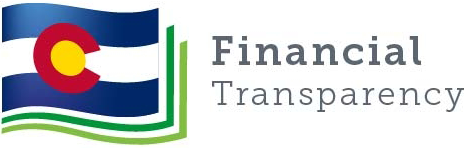
Connect With Us




